How To Set Up Co.CC Domain hosting For Blogger
I mean, what you have built to your old blog will be in vain and useless, for instance, the backlinks, your registration to several websites for the improvement of your blog, and more. You should start it again from the beginning or do the change to your registration setting. Therefore, Kang Rohman suggests you to change the blogspot domain only to your new blog. However, if you think you should do that due to any reason and consideration, just go on.
Well, let’s get our point, below is how to set up or change blogspot domain with Co.CC:
- Click here if you have not yet had your Co.CC domain. Please register first if you haven’t has your own account.
- After you have your account, please sign in to www.co.cc with your account.
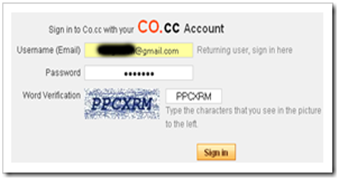
- Click the Getting A New Domain tab (with assumption that you haven’t had your domain name).
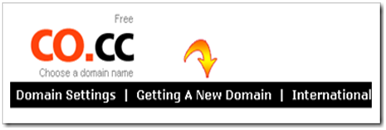
- Type the domain name you want, click the Check availability button to check the availability of your domain name, repeat if unavailable.
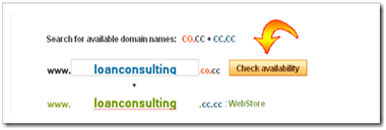
- If the domain name is available, click Continue to registration button as the screenshot below
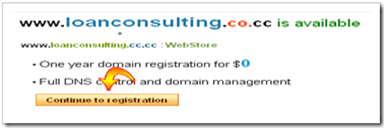
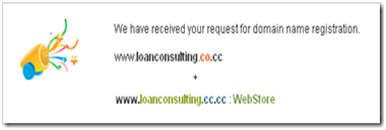
- Congratulations, you now have your own domain name of Co.CC. To be noted, you haven’t managed the setting to your new domain.
In order to do setting to your new domain of Co.CC you can follow these steps below:
- As usual, you sign in first with your account, then click Domain Settings as you see at the screenshot below
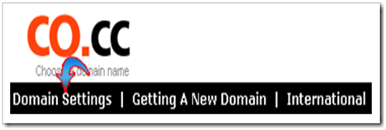
- Click Set up at your new domain name as seen at the screenshot below, then it will appear the wordsPlease domain setup now as the notification that your new domain name of Co.CC has not been set up.
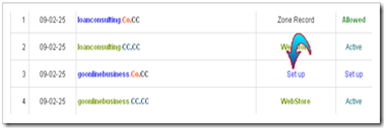
- Click the words Please domain setup now to set up your new domain name of Co.CC. On this page, you will choose one of the three domain setup as Manage DNS, Zone Record, and URL Forwarding. For those who want to change the blogspot domain name with Co.CC, you should choose the Zone Record by click it or its radio button.
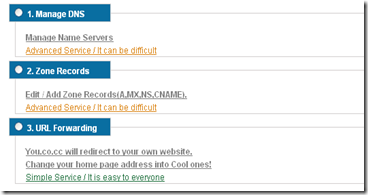
- After you choose Zone Record, there will appear the setting option as the screenshot below
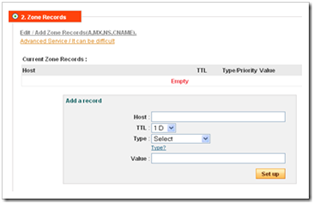 At the dialogue box, fill the Host with your domain name of Co.CC, e.g. www.loanconsulting.Co.CC(the Host name of my Co.CC domain). Then at TTL let it as 1D, for Type, choose CNAME, and Valuefill with ghs.google.com. After all fields are filled out, click the Set up button. You can see the example of my setting as the screenshot below
At the dialogue box, fill the Host with your domain name of Co.CC, e.g. www.loanconsulting.Co.CC(the Host name of my Co.CC domain). Then at TTL let it as 1D, for Type, choose CNAME, and Valuefill with ghs.google.com. After all fields are filled out, click the Set up button. You can see the example of my setting as the screenshot below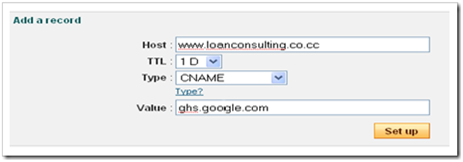
- Now you finish setting your new Co.CC domain, but usually you have to wait for about 48 hours until your new domain is active.
Well, now it’s time to change the blogspot domain with Co.CC domain. Please follow the steps below:
- Log in to blogger with your account.
- Click Settings at the dashboard
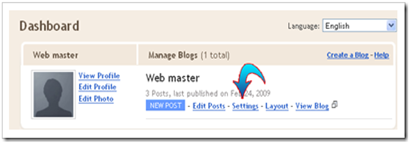
- At the Settings page, click Publishing
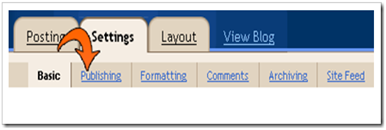
- When you are at the Publishing page, click Custom Domain
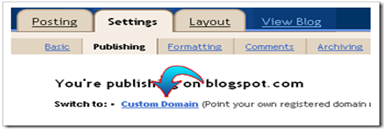
- At the page of Publishing on custom domain, you are not asked to buy the domain (except you want it), but we will use the blogspot domain that we have made, then click Switch to advanced settings to change your blogspot domain with Co.CC domain.
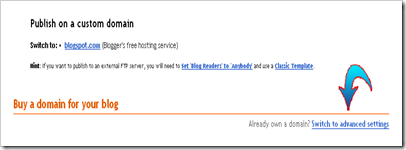
- At the page of Advanced Settings fill with your Co.CC domain at the field of Your Domain e.g.www.loanconsulting.Co.CC (it’s my Co.CC domain). The for Use a missing files host? Leave it asNo and at the field of Word Verification fill with the words that appear with blur (colored and unclear). After all fields are filled out, click Save Settings.
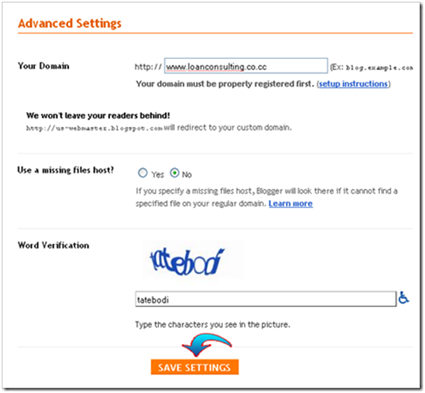
- Be sure that Save Setting at Point 6 is successful with the sign as the words Settings Were Saved Successfully at upper right of the page
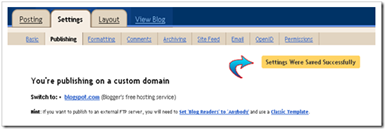
- You have finished changing your blogspot domain with Co.CC domain.
Note: usually you have to wait for about 48 hours until your new domain is active as Co.CC regulation.
If you are interested in changing your blogspot domain with Co.CC domain, happy trying and good luck.

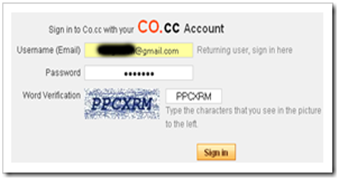
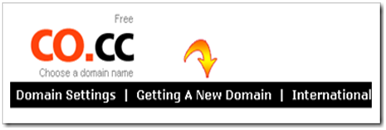
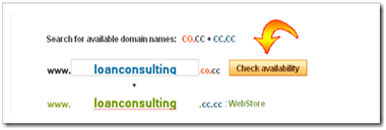
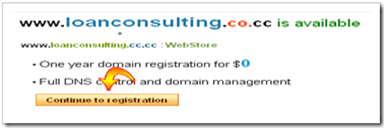
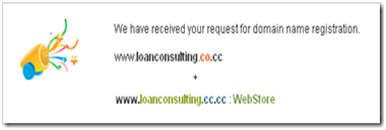
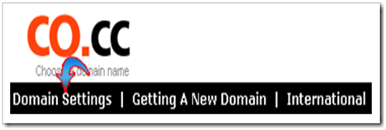
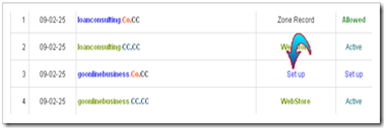
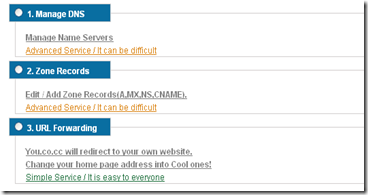
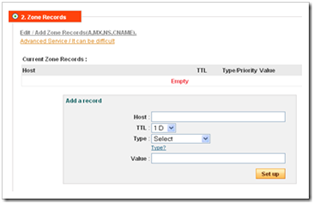
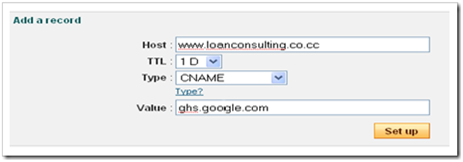
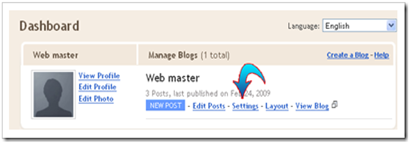
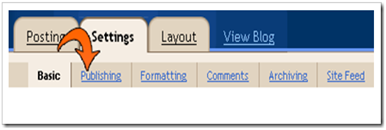
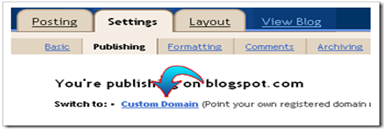
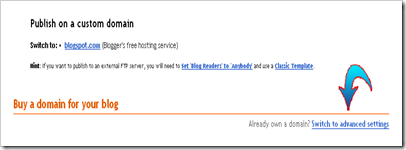
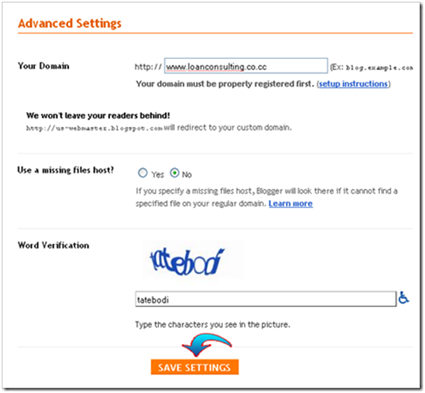
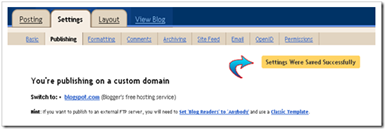

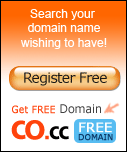







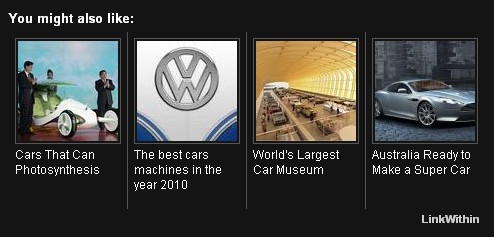 This widget is totally free for all platforms including Wordpress, blogger, Typepad etc there is no signup required to get this widget it takes a minute and having few easy step to running on your blog.
This widget is totally free for all platforms including Wordpress, blogger, Typepad etc there is no signup required to get this widget it takes a minute and having few easy step to running on your blog.



